App authors can remove users or users’ groups from a role whenever they stop being entitled to the roles’ access permissions. For example, an employee changing a position in your company may lose current permissions to be granted the new, role-specific ones.
Steps to remove users or users’ groups from a role
- From the sidebar navigation menu, select Roles.
- Hover over a role and select Open.
- Hover over a user or a users’ group and select Remove from role. You can also perform a bulk delete by checking the users and selecting Remove from role from the toolbar.
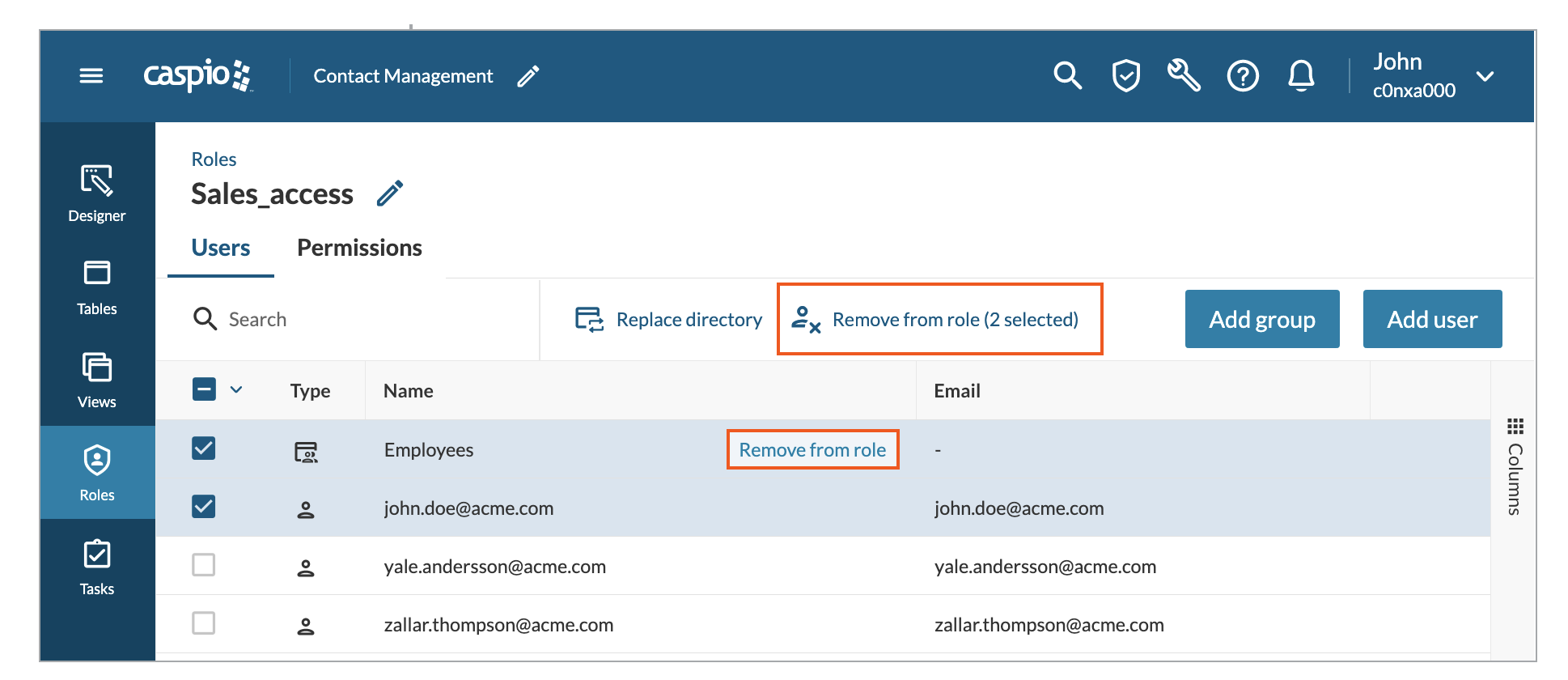
- Click Remove to confirm the deletion.

