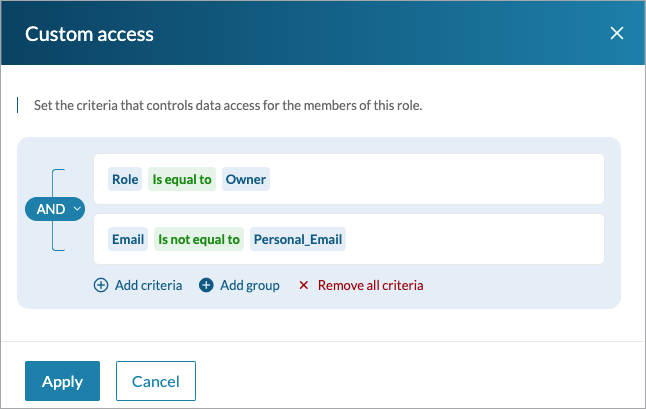The Custom access option limits access of an app user to the specific data from a table. It is possible thanks to creating customized filters that compare data of a signed-in user (stored in a directory) with table records that the user wants to access. For example, you can restrict users to see only records assigned to their department if they are managers.
This option is unavailable in default access permissions. The following steps guide you to create custom permissions.
Steps to set up custom access:
- From the sidebar navigation menu, select Roles.
- Hover over a role and select Open.
- In the upper left corner, select the Permissions tab.
- In the upper right corner, click the Add custom permissions button.
- Select tables to base the permissions on and click Add.
- In the Custom permissions row for the role that you want to edit, click the option arrow and select Custom.
- In the Custom access panel on the right, introduce the criteria:
- Click Add condition or, if you want to build a more complex logic, click Add group.
- For each condition, click Add criteria and select the fields to compare and the comparison type to apply between them.
Depending on the field type, you can use the following comparison operators:Field type Available operators Compatible data types for comparison Text255
Text64kIs equal to
Is not equal toText255
Text64k
Number
Integer
Currency
GUID
Random ID
Autonumber
Prefixed AutonumberNumber
Integer
CurrencyIs equal to
Is not equal to
Is greater than
Is greater than or equal to
Is less than
Is less than or equal toText255
Text64k
Number
Integer
Currency
AutonumberYes/No Is equal to Yes/No Random ID Is equal to
Is not equal toText255
Text64k
Random IDAutonumber Is equal to
Is not equal to
Is greater than
Is greater than or equal to
Is less than
Is less than or equal toText255
Text64k
Number
Integer
Currency
AutonumberPrefixed Autonumber Is equal to
Is not equal toText255
Text64k
Prefixed AutonumberGUID Is equal to
Is not equal toText255
Text64k
GUID - If you want to gather criteria in sets, click Add group for each set and define the relation between them:
- If you want all the criteria to be met to grant access, select the AND operator.
- If you want only one of the criteria to be met to grant access, select the OR operator.
- Select Apply.