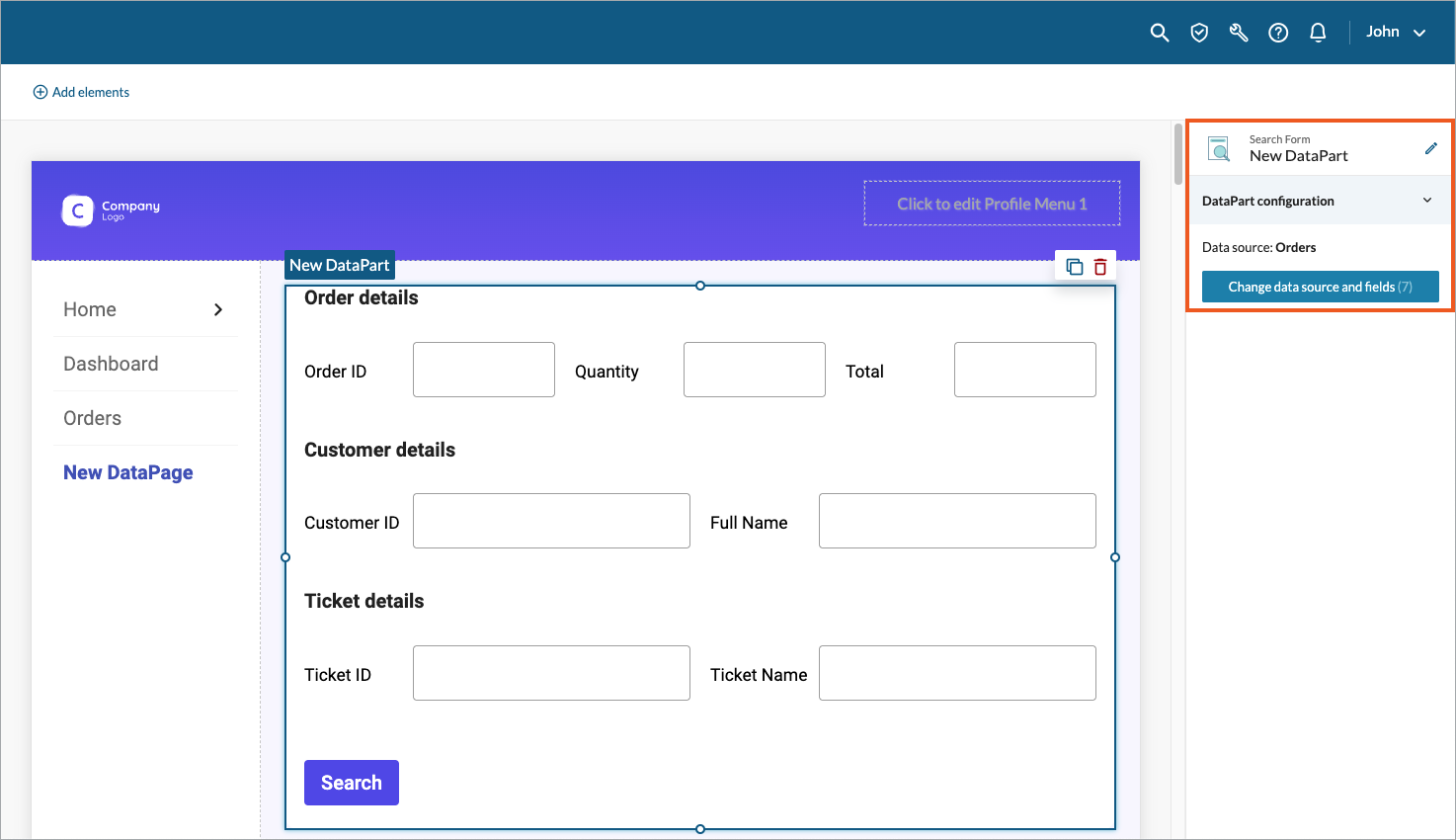With a Search Form, you can filter records displayed in Reports, Details/Update Forms, and Charts. To do that, you need to establish a connection between the DataParts through data filters.
Create a searchable DataPart
Before you begin, make sure you have created a Report, Details/Update Form, or Chart to which you want to apply the searching filters.
Create a Search Form
- Select fields:
-
- In the upper panel, select the Add elements button.
- Select Forms → Search Form.
- In the Data source panel, select a table or view that will be the primary data source for your DataPart.
- From the Available fields panel, select the fields you want to use in your form. To do that, click the field or move it into the Selected fields section. You can bulk-add all the fields by clicking the Select all button.
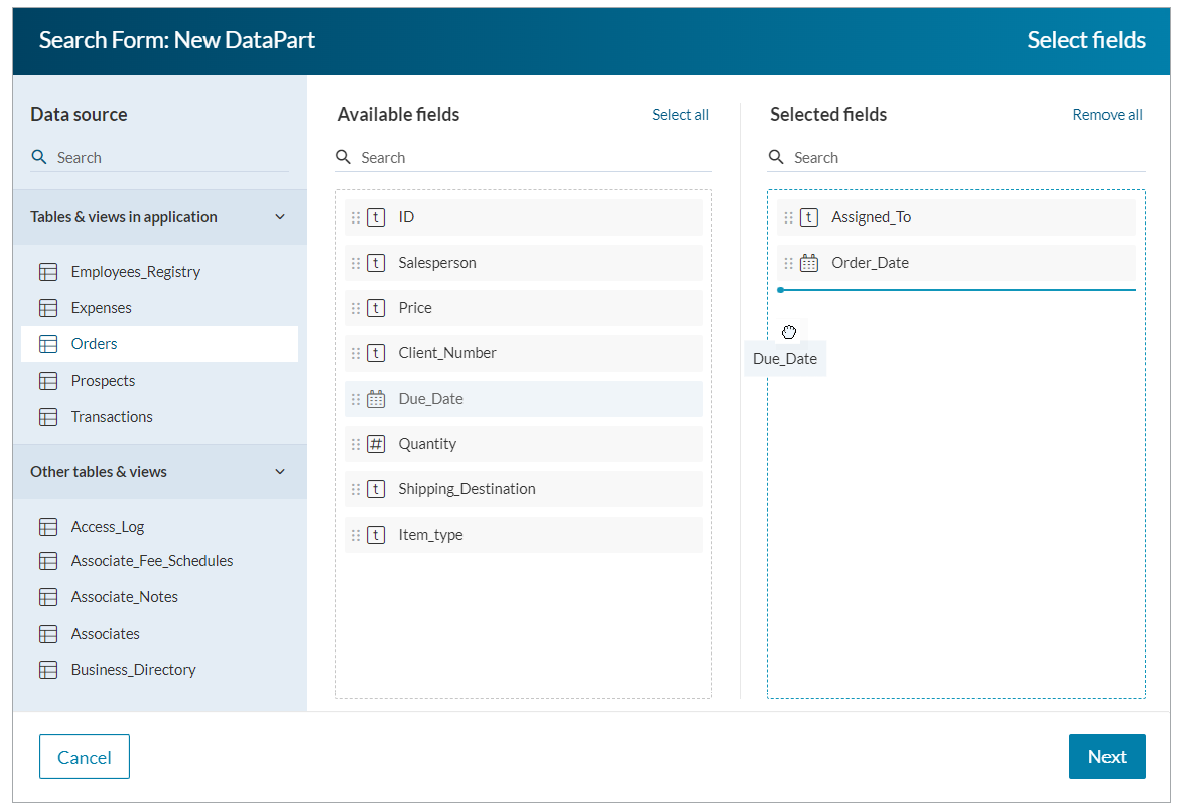
- Select Next.
- Optional: Configure sections in which you want to display groups of fields:
- In the Elements panel, click Add > Section and select the new section.
- On the General tab, enter the section heading and description to display on the form.
- On the Layout tab, select the number of columns in which you want to display the fields. The columns are of equal width.
- For each section that you want to display, repeat steps a. through c.
- Rearrange the order of sections using drag-and-drop.
- Configure fields:
- In the Elements panel, select a field.
- In the General and Layout tab, fill in additional parameters. The options available depend on the selected form element. Learn more.
- Rearrange the order of fields in sections and columns using drag-and-drop.
- Once the configuration is ready, click Save.
- Optional: Add an HTML block to your form to personalize it with such elements as headers, hyperlinks, or visuals:
- In the Elements panel, select Add > HTML block.
- Configure the block style and content. Learn more about HTML block.
Creating data filters for a searchable DataPart
The Search Form is used to define search criteria that can be applied to Reports, Details/Update Forms, and Charts through data filters. In other words, data filters establish a connection between a Search Form and a searchable DataPart that is to be filtered. To set the data filters, open a given searchable DataPart and select Set filters from the right panel. Learn more.
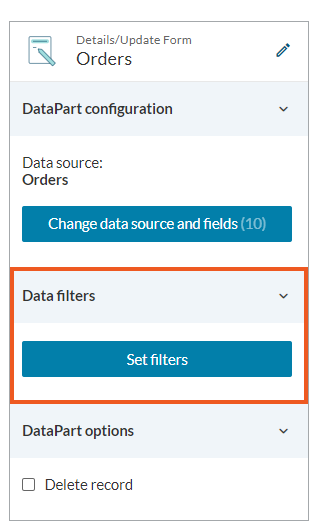
Configuring additional options for the Search Form
After creating a Search Form DataPart, in the right panel, you can select DataPart configuration to edit the data source and its fields. This option may be helpful when you want to add or remove fields from a data source or change a data source to a different table or view.